The Ad Alchemy Campaign builder can help you create compatible campaigns with both Google Ads and Microsoft Ads.
TRANSCRIPTION: G'day. Let me show you how to create your first thematic campaign. A quick bit of background. The thematic campaign in SpeedPPC is also known as a single-theme ad group campaign. This campaign is the most common campaign used in SpeedPPC these days since a close variant matching came into effect at Google. In many ways, it's the Goldilocks campaign structure. It's not too narrow and not too wide. You still have a nicely siloed grouping that allows you to have ads that are well matched to what the user is looking for. This way, you get much better click-through rates and quality scores. At the same time, you also have plenty of keywords in each ad group to focus on fewer responsive text ads. This helps to learn quicker and get better results. In most cases, we would recommend this campaign type for most campaigns you build. In this example, we're going to build a campaign for a bike shop that wants to grow the servicing part of its business. So, we're going to build a campaign that focuses on the different types of services that the bike shop offers. Okay, let's get cracking. First, create a new campaign. I'll name this Fast Freddy's Workshop by service type Thematic. I'll give a quick campaign description. We're building a Google campaign with responsive text ads. The campaign type is a Thematic campaign, and we're going to use two keyword lists. Hit Next. This is where we load our keywords. You can either cut and paste these keywords directly or else load them in through saved keyword sets. You'll notice we have two lists. The seed keyword list is what the themes will be based around and is the keyword we can use in our ads. For example, we will have an ad group on the theme tune up and another ad group on the theme break service, etc. Google's machine learning now looks at keyword intent rather than exact keywords. So, this keeps your ad group thematically clustered around search intent. In the expansion keyword lists are some of the different ways people might search for that kind of workshop service. You'll see in this list we have different types of bikes and 56 different bike brands. In our build, we'll combine these with the seed keywords. Now, as we go down, you'll see the URL section. SpeedPPC creates the URL at the keyword level. You'll want to put your website URL in this section here. Google already adds your UTM tags automatically, so you don't need to do that. However, you can pass other values into the URL for internal tracking or dynamically changing the landing page if you have that capability. We'll just leave it as our landing page for now. You can safely leave these as the defaults, but there are some advanced options you can make use of under this tab. The main one I would ever add would be changing the mix type. Let's change this to every variation. This just combines the keywords two ways. You'll see this in the output. You'll also see you can add negative keywords in here too, but we'll leave this one for now as well. Okay, let's move on to the bids tab. Here you can set your match types and bids for that keyword type. This applies to each keyword within your campaign, so you'll likely want to update this later. As a general rule, phrase and exact match are a good starting point. We didn't put any negative keywords in, so we can leave those as default. Okay, so here is where you create your ads. You can think of these as ad templates. Within them, you can use what we call tokens to dynamically insert keywords that will match your keywords for each ad group. One rule to remember is that in thematic campaigns, you can only use the seed token in the ads. Only single keyword ad group campaigns allow you to use all tokens. I'm going to load in an ad I wrote earlier, so you don't have to watch me typing the ad out. We suggest you watch the AI ad writer and rewriter videos to fully leverage the power of writing ads using AI. The rewriting feature is especially useful for when you need to cut down those characters to fit into the character count limit. A few things to note. You'll see I've used the seed token with the title case. This forces all dynamically inserted keywords to be title case. Generally, for headlines at least, you should use title case. You can use either lower case, where it will leave it, or title case or upper case. Next, you'll see that I've included a fallback. Sometimes when the keywords are dynamically inserted, you'll have too many characters with a spot in the ad. For example, 30 characters in a headline. In this case, SpeedPPC will use the fallback. You want to always set the URL separator sign to no spaces. You can add up to 15 headlines and 4 descriptions. Normally, you'll want to throw the seed in path one. We can then use the same URLs as your keyword URLs. However, when you have keyword URLs, ad URLs are not used for search campaigns. You'll notice on the right hand side, we have a recommendation panel that contains a lot of recommendations to help you write better ads. We suggest you watch the ad recommendations panel video to learn more about this. Okay, now here is where you can check out the build before outputting. You'll see that the campaign builder has created your campaign with 18 ad groups centered on your seed keyword themes. SpeedPPC has combined these with your expansion keywords to give you lots of keywords to enrich the theme. You'll also see the ads now perfectly match the search intent of each ad group. This will help increase your click through rates, your quality scores and your conversion rates as they better reflect the intent of what people are searching for, rather than just creating generic bike servicing ads. You'll also see an example of the fallback. Suspension service was too long for the headline, so it rolled back to the fallback keyword. It was fine for the longer description section. So now we're ready to do the export into Google Ads Editor. Check out the video on that as the final important step.On the Ad Alchemy Dashboard, hover your mouse over Campaigns and select Add New Campaigns. You can also click New Campaigns on the Campaigns tab. The Ad Alchemy Campaign Builder will guide you through the campaign creation process.
Under the Campaign Setup, add your campaign name and description.
Choose your targeted platform, Google Ads or Microsoft Ads.
Select the type of ads that you want to create. In Ad Alchemy, you can create Responsive Search Ads and Call-Only Ads.
Choose the type of campaign that you want to build and how many keyword lists you'd like to combine.

Add your keywords, and Ad Alchemy will automatically combine the keywords in your list. The number of keyword lists that you need to compile will depend on what you select on the Campaign Setup page.
Add your final and mobile URL.
Click Next: Bid Setup
Optional: You can use Ad Alchemy's pre-made keyword lists.
Optional: We highly recommend adding Negative Keywords to your campaign. You can add your Negative keywords by going to the Negative Keywords tab.
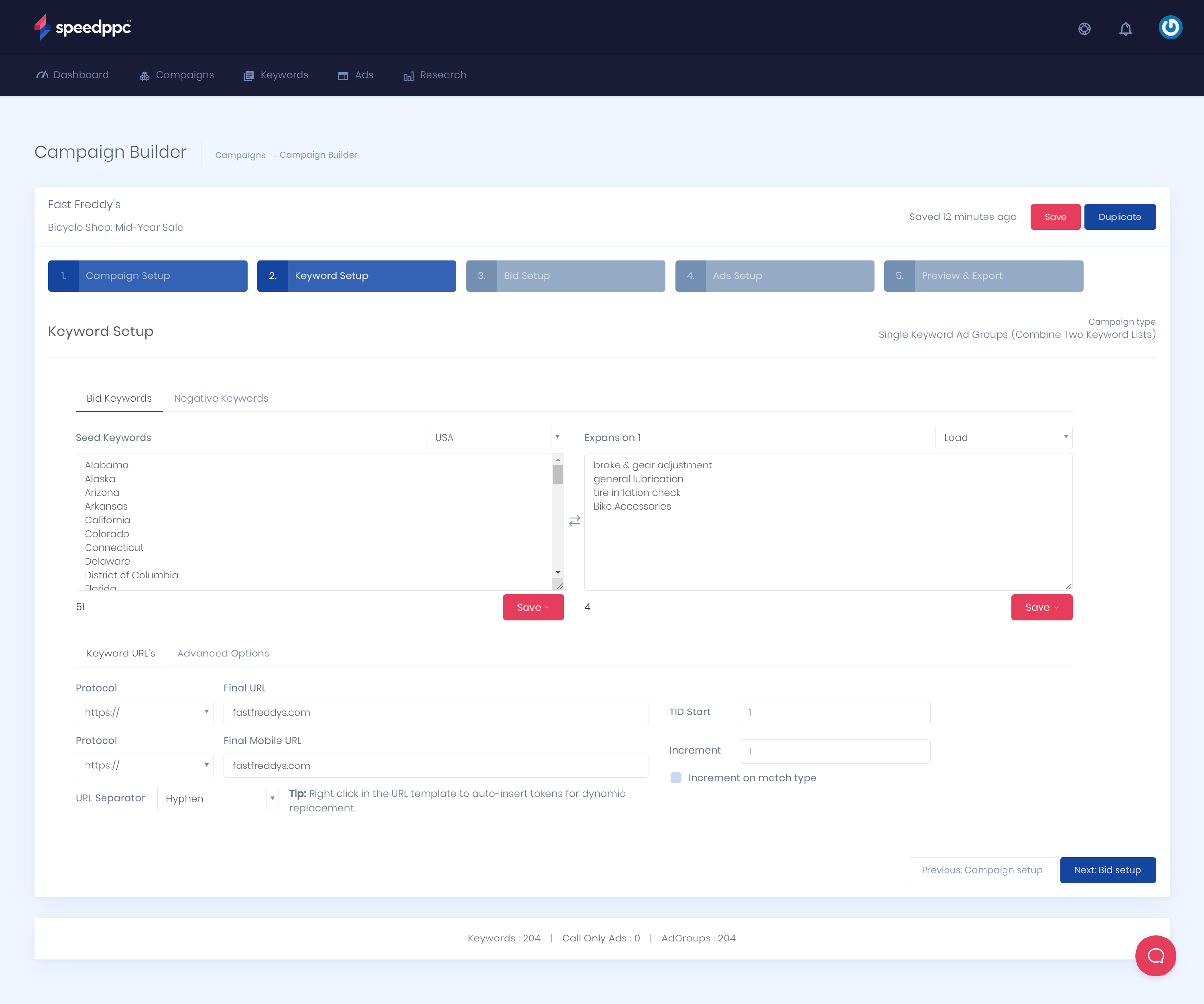
Select your Keyword Match Type and add your bid.
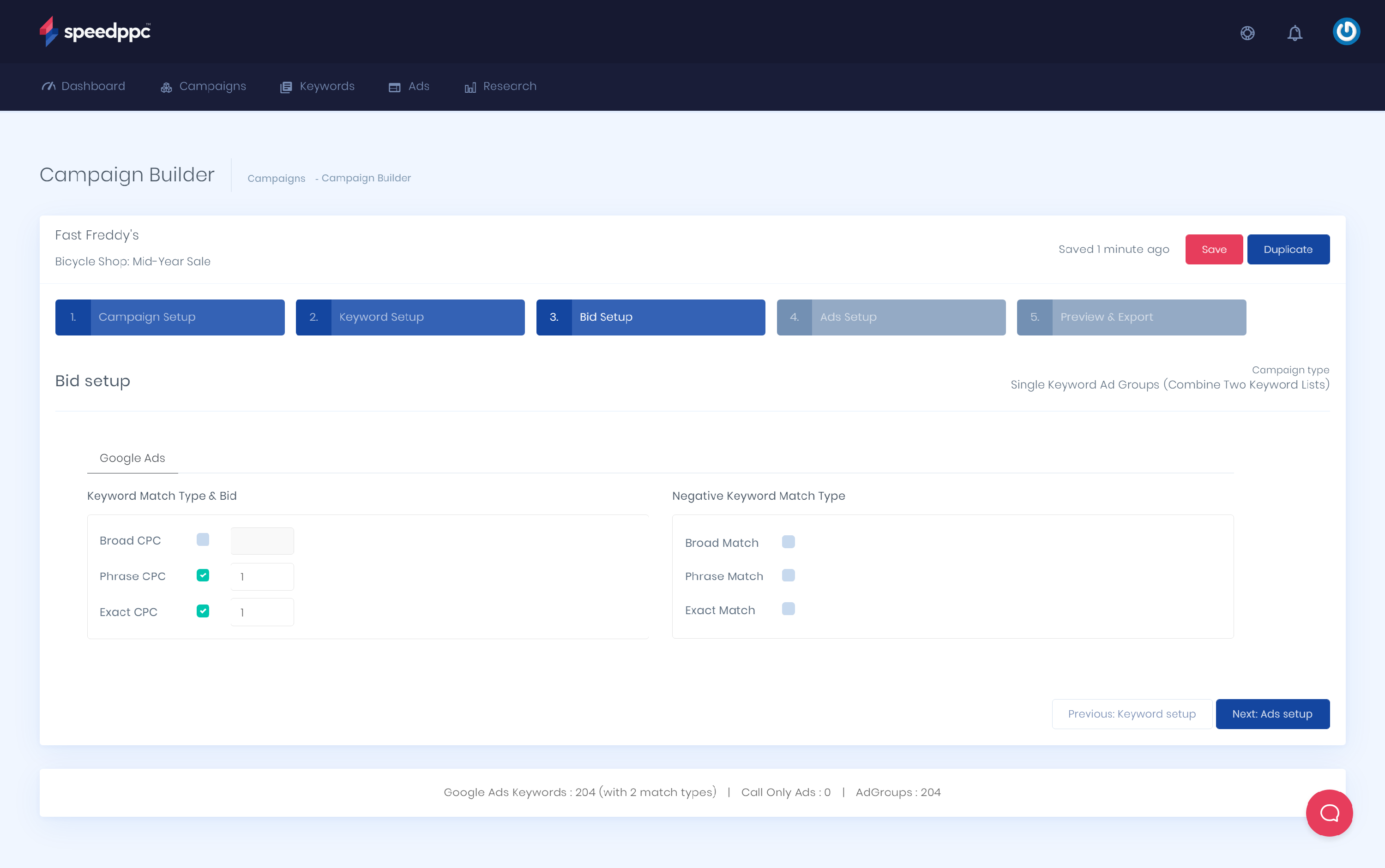
Create your ad copy. Add your headlines, descriptions, and final/mobile URL.
Click New Ad Version to create more ads or Finish to go to the next page. Optional: We highly recommend using Write For Me (AI) or Magic Rewriter to create your Ads.
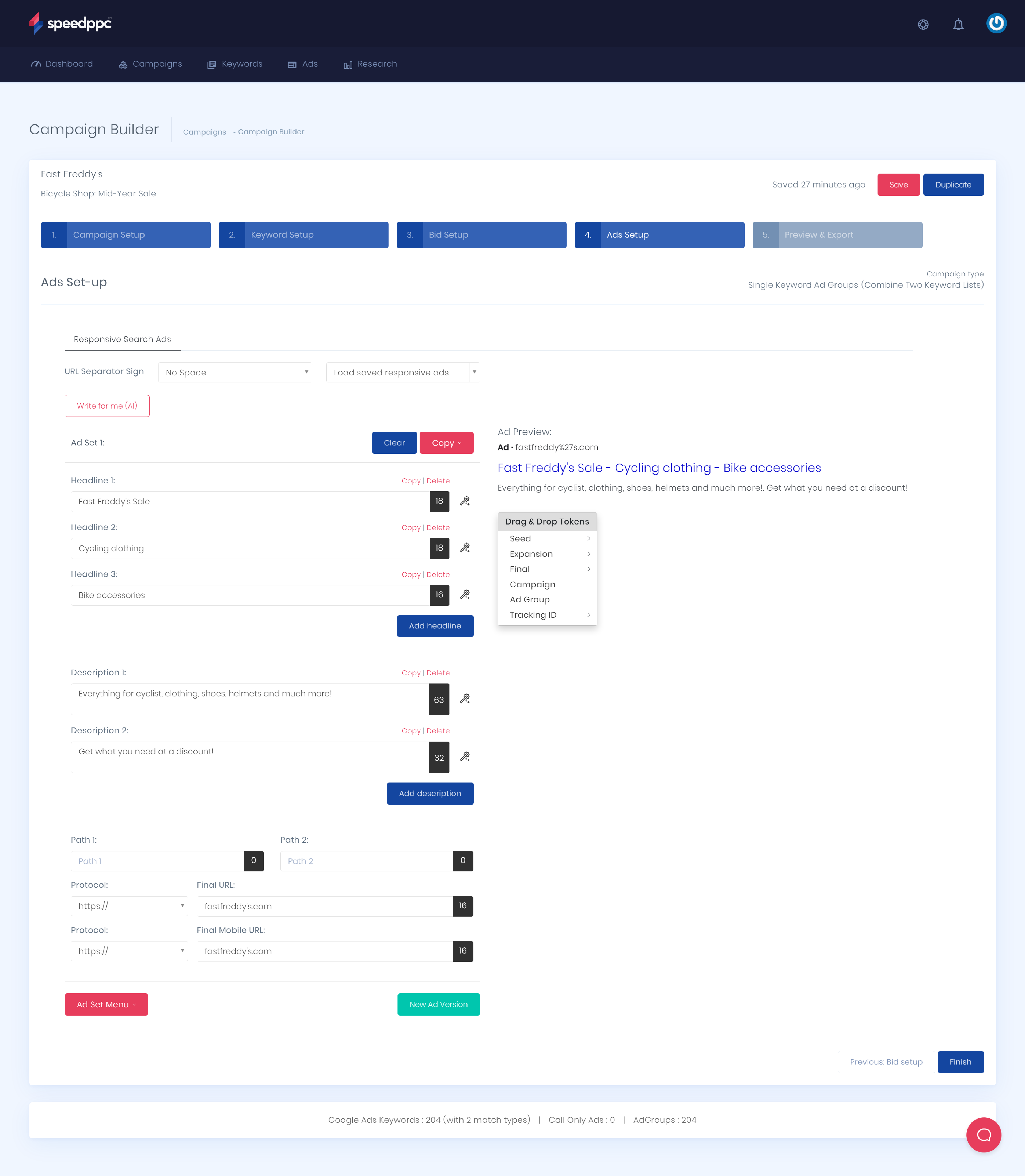
This section will show a quick preview of your campaign. Download your keywords and ads, and import them on your Google Ads Editor or Microsoft Ads Editor.
No more switching from one platform to another or creating one campaign at a time. With just a few steps, you can create hundreds of campaigns with Ad Alchemy Campaign Builder in a few minutes!
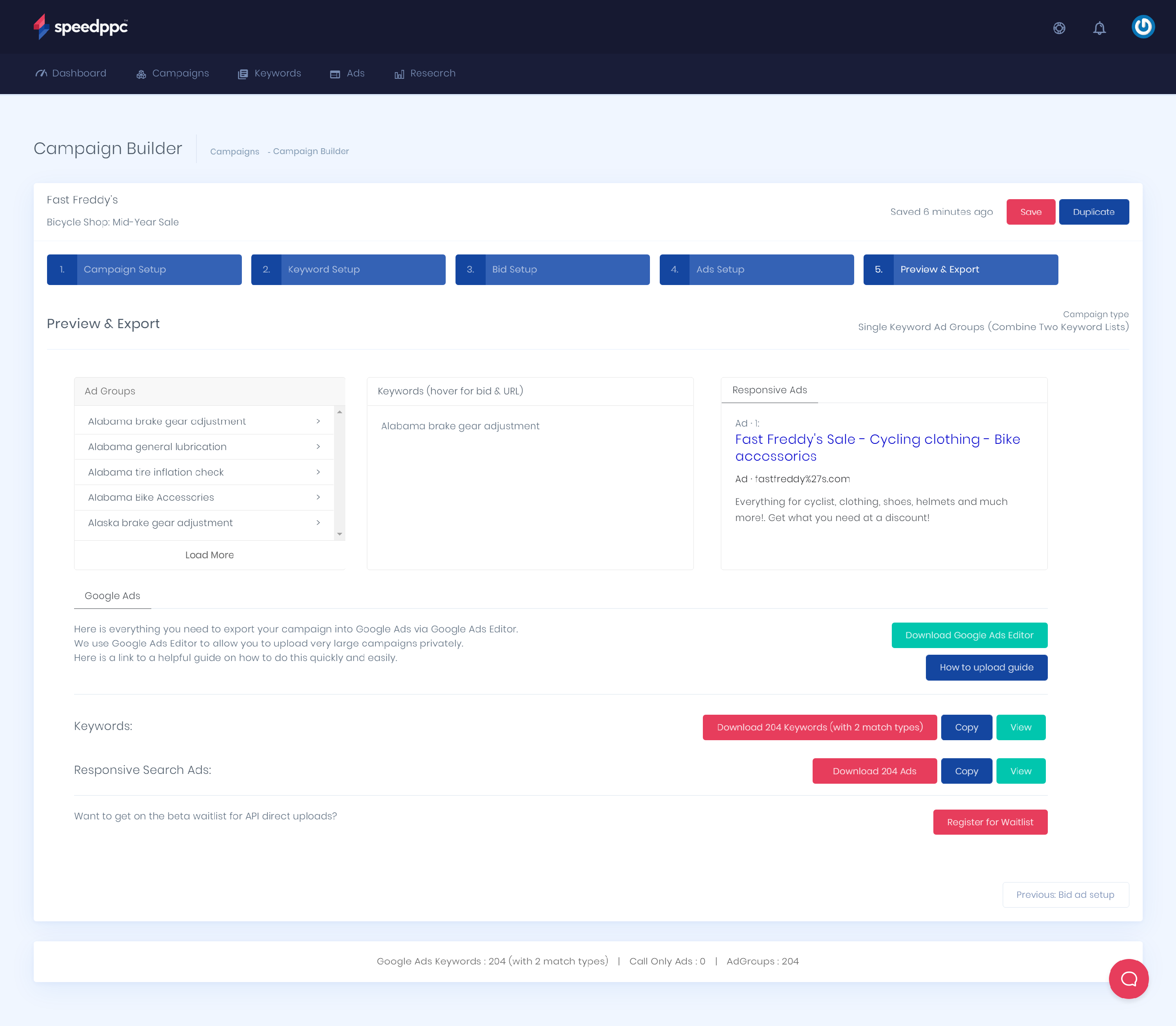
Next step: Uploading into Google Ads Editor
Can I download a campaign back into Ad Alchemy?
Unfortunately, this is impossible due to how the campaigns are built. You can, however, add new ads and keywords to existing Ad Alchemy-created accounts if you have the original campaign.
Will I lose my campaign work if my device dies?
Ad Alchemy autosaves as you move through the sections of the campaign. We also save campaign versions as you go, so if you need to roll back, you can. This is done on our servers, so you can switch between devices.