Smartphone use for online browsing is increasing every day and mobile phone searches often lead to phone calls. Call-Only Ads will only show on devices that can make phone calls. That means if your definition of conversion is phone calls to your business, this type of ad is for you!
This video will step you through creating a Call Only Ads campaign in Google. In the first screen of the campaign builder, enter your campaign name, description, campaign type as normal. Just be sure to tick the Call Only Ads option. On the keyword setup screen, enter your keyword lists and combining options to produce your desired keyword outputs. This is the first difference you'll see for Call Only Ads, with distinct ad fields to match the search engine requirements. Add your copy, plus business name, phone number, and tokens. Here we've used the final keyword combination token in the first headline and added our phone number. Progress to the next stage of previewing and exporting. Now in Ads Editor, go to the Keywords area. It doesn't matter if you're in another campaign or at account level, as we'll create a new campaign with our import, click the button, make multiple changes since we'll be adding keywords in bulk from the SpeedPPC export. On the next pop-up screen, ensure you set the destination as My Data Includes Columns for Campaigns and Ad Groups. Then paste your keywords with the Paste from Clipboard button. Now copy your Call Only Ads export from SpeedPPC. Then go to the Call Ads section in Ads Editor and click the Make Multiple Changes button to add your SpeedPPC export. You'll have a similar pop-up screen to your keywords, and again set the destination as My Data Includes Columns for Campaigns and Ad Groups. Then paste your ads copied from SpeedPPC with the Paste from Clipboard button and process. You'll see the Call Ads now added. Which will look something like this preview. After this, you can add your campaign budget as normal and check over your campaign settings. And enter default ad group bids, which are mandatory for Google Ads, however your keyword bids set in SpeedPPC will take precedent over ad group level bids. Your campaign is now ready for publishing live. Thanks for watching!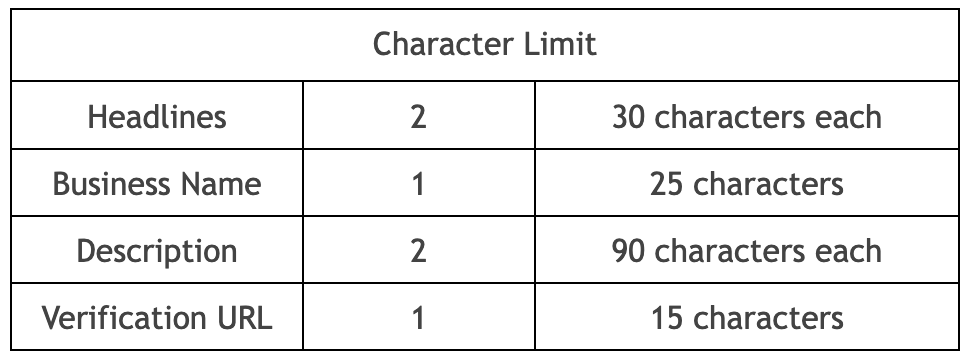
Some benefits of using Call-Only Ads
Faster than normal text ads: Many mobile users tend to click the phone number first before exploring the website. This allows the user to cut other steps and make a conversion directly.
Increase Relevance: Callers are more likely to be genuine leads which greatly impacts your quality score.
Increase Conversion: Users are one call away from you and a click away from making a conversion.
On the Ad Alchemy Dashboard, click Campaigns and select Add New Campaign. You can also go to the Campaigns Section and click New Campaigns.

In the Campaign Setup section, add your campaign name and description. Call-Only Ads are only available in Google Ads at the moment. Choose Google Ads as your targeted platform and choose Call-Only Ads as your ad type. Choose your campaign type and how many keyword lists you’d like to combine.
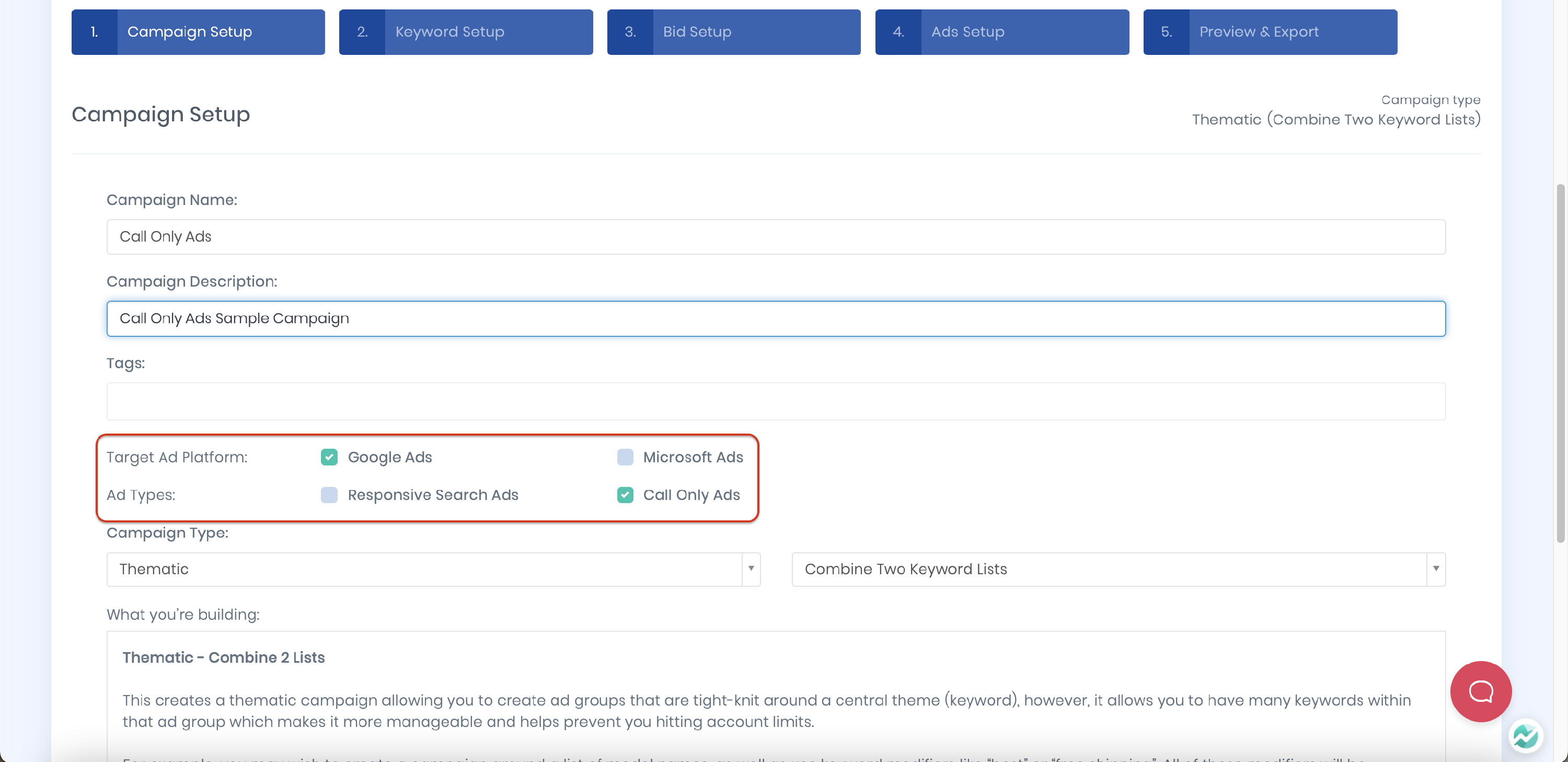
In the Keyword Setup section, you’ll see a few tabs depending on the number of lists you chose in the Campaign Setup section. Add your keywords and modify your Keyword URLs and Advance Options if needed.
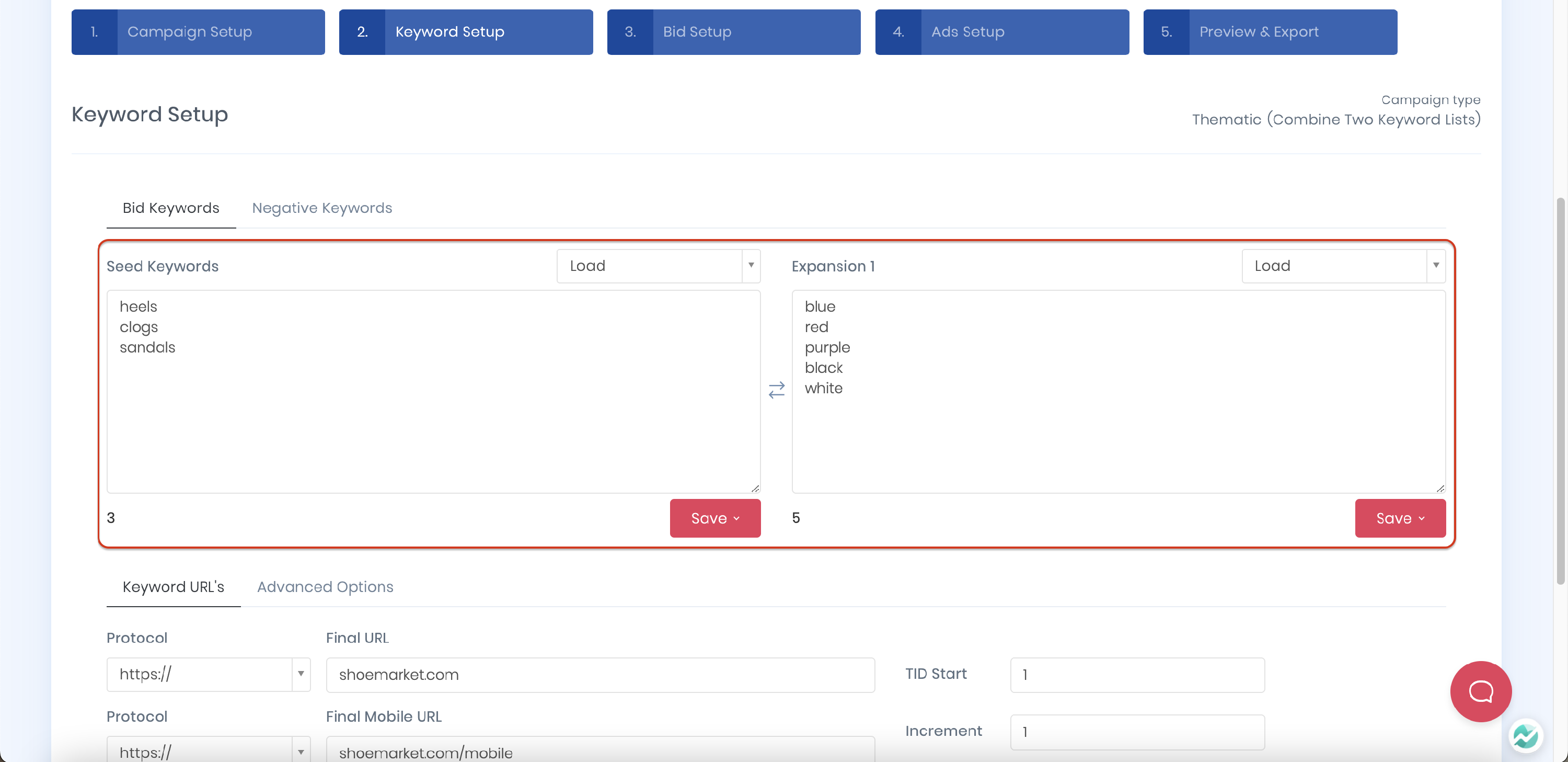
Next, set up your keyword match type and bids. Note that if you choose more than 1 keyword match type, Ad Alchemy will create a keyword for each match type.
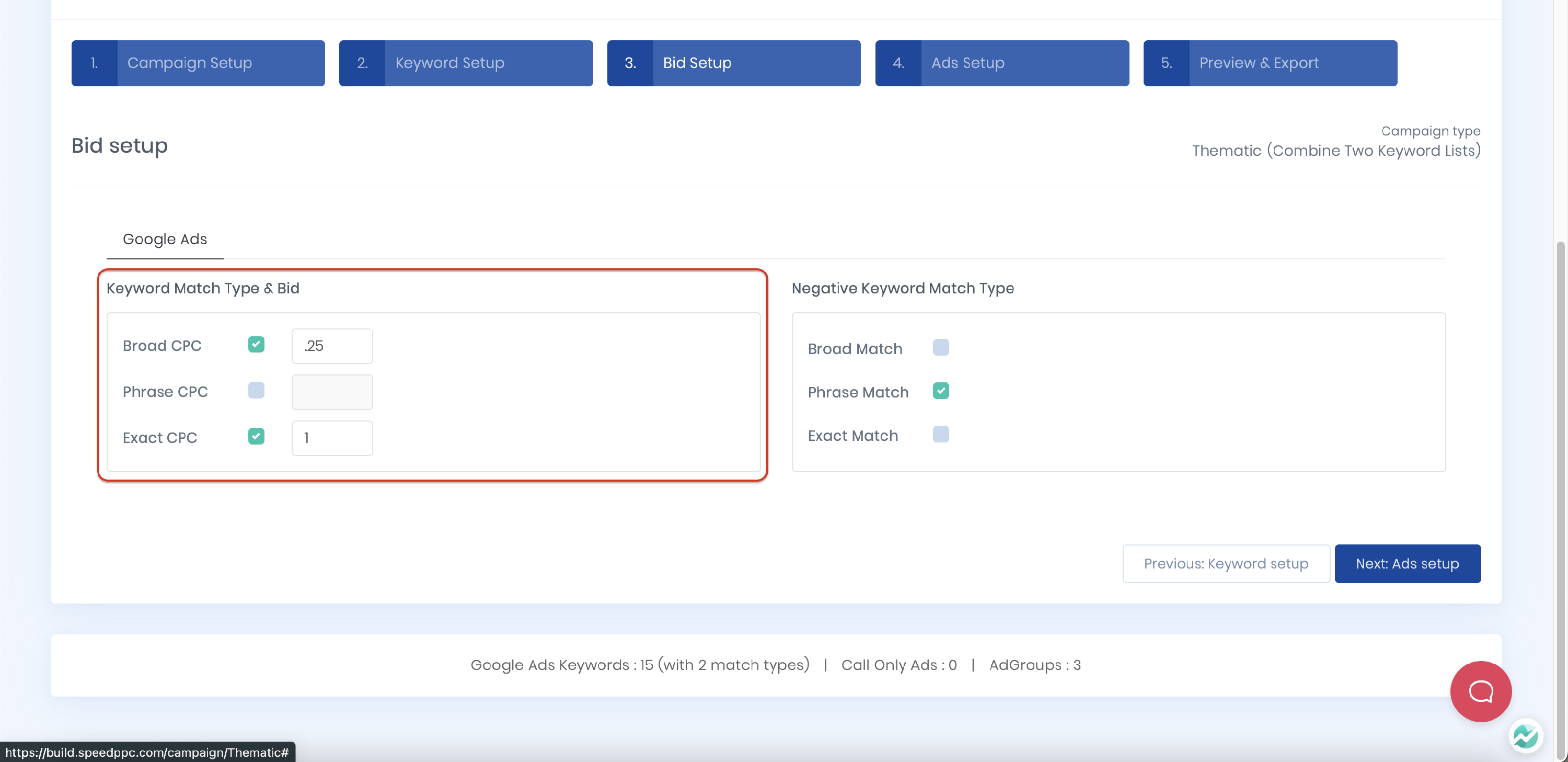
The next step is to create your Call-Only Ads. Add your headline, business name, phone country, phone number, descriptions, and final URL.

In the Preview and Export section, you can view, copy or download your ads and keywords.
And you're done! This type of ad can break down any barriers between you and your customers.