The beauty of using Ad Alchemy is the ability to supercharge your campaigns by using multiple lists. With multiple lists, you can easily expand the keywords you are targeting and create a single keyword ad group for every possible combination of keywords.
The basic idea behind multiple lists is to mix and match two or more lists of keywords. These campaigns come in handy when you have variations on a product or service or synonyms for your features or what you offer. They allow you to ensure that you cover every possibility that someone may be looking for without relying on a few keywords that will bring a lot of irrelevant traffic.
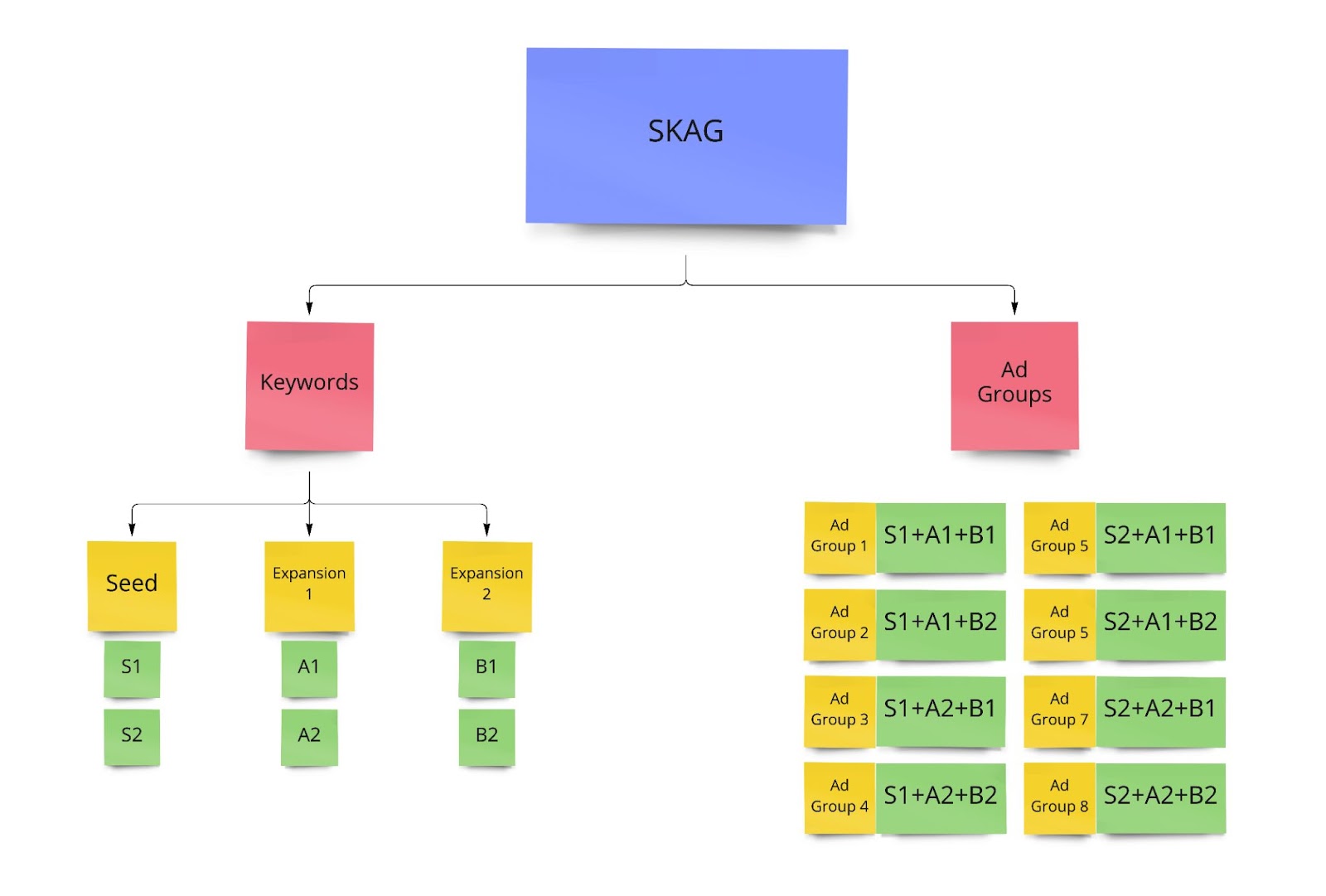
TRANSCRIPTION: The beauty of using SpeedPPC is the ability to supercharge your campaigns by using multiple lists. With multiple lists, you can effortlessly expand the keywords you're targeting so that it's easy to create a single keyword ad group for every possible keyword combination. The basic idea behind multiple lists is that you can mix and match two or more separate lists of keywords. These campaigns come in handy when you have either variations on a product or service, or synonyms for your features or what you offer. They allow you to make sure that you're covering every possibility that someone might search for. To get started, enter the basic campaign information and be sure to choose single keyword ad groups as your campaign type. You'll want to choose two, three, or four lists depending on how many sets of expansion keywords you have. On the Keyword Setup tab, you'll see boxes for your seed keywords and each expansion list. Type, paste, or load your keywords into the appropriate box. At the bottom of the page, keyword URLs function similarly to a single list campaign. Also be sure to check the advanced options, also at the bottom of the keyword setup screen next to the Keyword URLs tab. The two options to pay attention to are mix type and whether you want to include your seed keywords without mixing them with your expansion lists. On the Bid Setup screen, you'll set your bids, match types, and other settings the same way as you would for a campaign with a single list. On the Ad Setup tab, the main thing you want to keep in mind is that with multiple lists, you have more options for using tokens to make each ad fit the keyword. Once you finish your ad copy, you're all set and you're ready to preview and export your campaign on the final screen. Thanks for watching!On the Ad Alchemy Dashboard, click Campaigns and select Add New Campaign. You can also go to the Campaigns Section and click New Campaigns.

Enter the basic campaign information and choose Single Keyword Ad Groups as your campaign type. You’ll want to choose two, three, or four lists depending on how many sets of expansion keywords you have. SpeedPPC allows you to add up to three expansion lists to your seed keyword list. Click Next: Keyword Setup

On the Keyword Setup, there will be 2-4 boxes depending on the number of keyword lists you chose on the last screen. Type, paste, or load your seed keywords and each set of expansion keywords into the appropriate box. Note that your Seed Keywords will be your Ad Groups automatically.
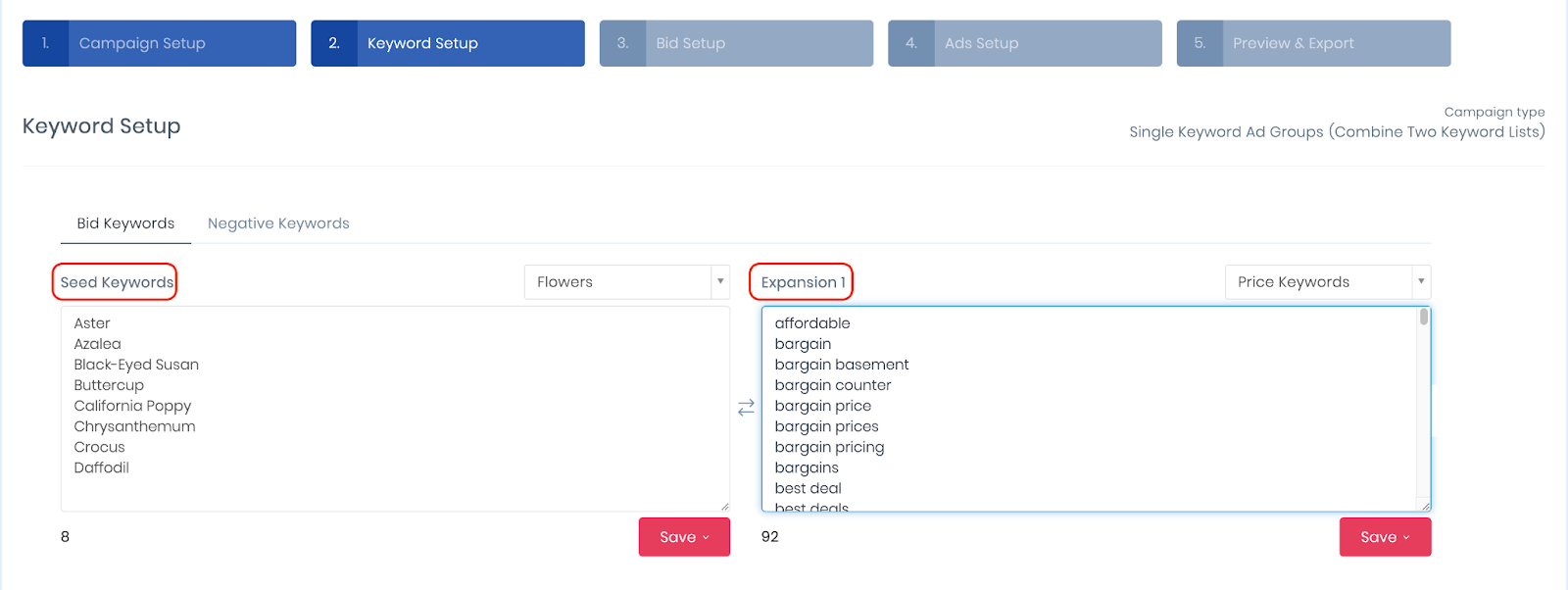
Note that Ad Alchemy provides dozens of handy pre-existing keyword lists you can easily use to grow your campaigns, such as colors, place names, action words, and more. You can add these via the “Load” menu above the box for each set of keywords.
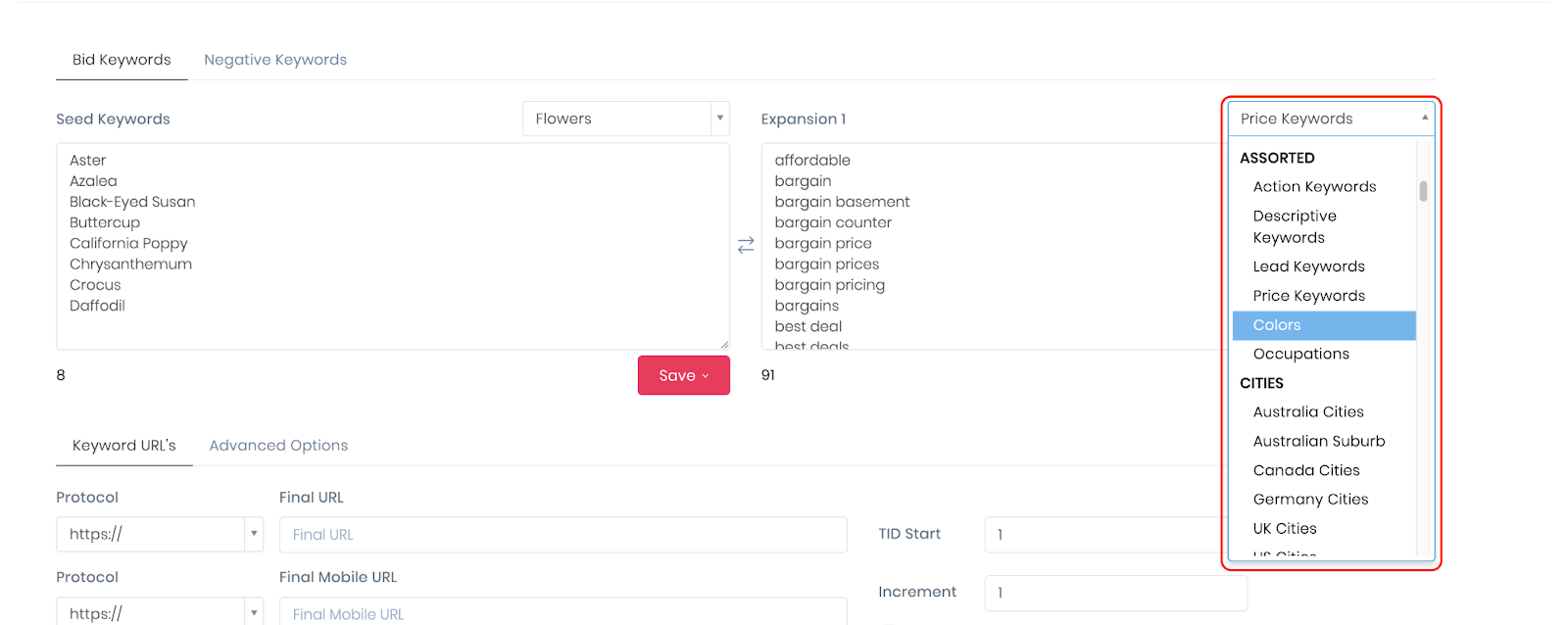
On the next screen, you’ll set your bids, match types and create your ad copy. The campaign builder will guide you in finishing your Single Keyword Ad Group with Multiple List.
When it comes to your ads, multiple list campaigns have additional considerations that single list campaigns don’t, mainly when inserting dynamic text via tokens. You’ll want to use the {final} token if you want your whole keyword to be included, as {seed} will only include the words and phrases from the seed keyword list. You can also use {expansion1}, {expansion2}, and {expansion3} to insert your expansion keywords in your ads at different points. The screenshot provides an example, and you can learn more about tokens and dynamic keyword insertion here. A little tip for you: right-click on the different ad text fields to bring up a list of tokens.
Can you automatically generate negative keywords when building out SKAGs?
Not yet. We’ve considered it, but it quickly becomes unusable once you have lots of keywords.
My tokens don’t work. Help!
Here are the top 3 reasons why your tokens are not working. Work through each of these to determine the root cause.
Typo. This one is easy. You’ve just mistyped the token. Check that each token you are using is correct.
You haven’t used a fallback in your token. For each token, you ideally want a fallback so that when the dynamically inserted keyword is too long, it will be replaced by the fallback. So check your fallbacks are correctly in place.
You’re using a token that is not available for your campaign type. If you’re building a SKAG campaign, you should be able to use any token. If you’re using a thematic campaign, you’ll only be able to use the {Seed} token for keywords. Because of the way that thematic campaigns are structured, expansion keywords are not available.